THL Toolbox > Essays > Applying Words Styles in the Body of Essay
Applying Words Styles to Select Words and Text in the Body of Essay
Contributor(s): José Cabezón, Michael Cox, David Germano, Nathaniel Grove, Alison Melnick, Steven Weinberger.
Overview
This page provides a simple overview of the application of Word styles to a few select types of text in the essay itself, such as passages of non-English text, lists, indented citations, and so forth.
This only requires the technical skill of applying the appropriate Word style with a simple keystroke. It really is that easy… If you want to see more details, consult: Using Word Styles for THL Markup. If you are confused about how to use styles in Word, then see Using Microsoft Word Styles. When an author applies these Word styles it greatly aids our efficiency in publishing her essay on the web by reducing the THL staff time necessary to process the essay. This allows us to publish your essay online in the shortest possible time. Therefore, we ask authors to apply Word styles to the handful of cases detailed below. However, if you are having difficulties applying these Word styles, please contact us and we will assist you.
In order to view all available Word styles in your Word document, click on the icon of a double capital letter A immediately to the left of the style drop-down window at the top left of the document. Or, pull down the “Format” menu and click on “Styles and Formatting.” This will open the styles box. You can then click on the icon of a double capital letter A. A full list of available Word styles should then appear to the right of the document.
Passages of Text in Non-English Languages
Do not enter long strings of Tibetan, Sanskrit, Mongolian, Pali, Hindi, Chinese, or other non-English languages in the Glossary Table. The Glossary Table is only for words or short phrases. When you cite a passage in a non-English language, supply the English translation of the passage in the body of the essay, create a footnote/endnote, and place the passage in the original language in the footnote/endnote. Then highlight the passage and apply the appropriate Word style, , such as “Lang Tibetan, tib” for a Tibetan passage. Do not enter the passage in the Glossary Table. For details on passages, see How to Handle Non-English Passages or Entire Texts. Example: a Tibetan passage of which the original reads:
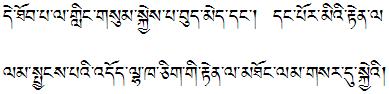
should look like this in the footnote/endnote of the essay (and it should have the Word style “Lang Tibetan, tib” applied to it, which will make it display as pink text):
de thob pa la gling gsum gyi skyes pa bud med dang /_dang por mi’i rten la
lam spyangs pa’i ’dod lha kha cig gi rten la mthong lam gsar du skye’i/
- Note: there should be no words to which you apply a Word style for italics, bold, or for a passage and for which you also create an entry in the Glossary Table.
- Note: most Word styles will display with some type of formatting, such as a different color font. Do not apply any other formatting to text in a Word style because the formatting you manually apply will not be converted to XML.
- Note: all Tibetan (passages as well as all individual words, names, and so forth) must be in THL Extended Wylie. For Tibetan passages, use a forward slash (/) for a shad. Additionally, after each shad, enter an underscore (_); this will be displayed online as a space. Remember that, in Wylie transliteration, every space is a tshegs. For this reason, always remember to enter a space between a nga and a shad. Also, do not enter any extra spaces within Wylie, because every space will be a tshegs when this is displayed in Tibetan font.
Here is a list of Word styles to use for passages of text in various languages:
| Language | Word Style |
|---|---|
| Chinese | Lang Chinese, chi |
| French | Lang French, fre |
| German | Lang German, ger |
| Hindi | Lang Hindi, hin |
| Italian | Lang Italian, ita |
| Japanese | Lang Japanese, jap |
| Korean | Lang Korean, kor |
| Mongolian | Lang Mongolian, mon |
| Nepali | Lang Nepali, nep |
| Pali | Lang Pali, pal |
| Russian | Lang Russian,rus |
| Sanskrit | Lang Sanskrit, san |
| Spanish | Lang Spanish, spa |
| Tibetan | Lang Tibetan, tib |
Lists
For numbered lists, apply the Word style “List Number, ln” to the entire list. For bulleted lists, apply the Word style “List Bullet, lb” to the entire list.
Indented Quotes
Quotations of at least three lines should be set off from the rest of the text as a block quotation. To do this:
- Place the cursor at the beginning of the quote by moving the cursor icon there and then clicking; then hit the “enter” key
- Place the cursor at the end of quote and hit the “enter” key.
- Place the cursor somewhere within the quote and apply the Word style “Citation Prose 1, cp1”. This is a paragraph style and will set the style of the entire paragraph; you can then apply character Word styles to text within the paragraph, as necessary.
- If the quotation is more than one paragraph, then at the end of the first paragraph hit the “enter” key, and apply the Word style “Citation Prose 2, cp2”. Follow this procedure for a third paragraph of the quotation, a fourth paragraph, and so forth.
Indented Verse
When you are quoting two or more lines of poetry, these should be indented. The process is as follows:
- Place the cursor before the beginning of the first line of verse, and hit the “enter” key.
- Apply the Word style “Citation Verse 1, cv1”.
- Place the cursor before the second line of verse, and hit the “enter” key.
- Apply the Word style “Citation Verse 2, cv2”.
- Repeat this for all other lines of the first verse.
- If you are quoting more than one verse, place the cursor before the beginning of the first line of the second verse, and hit the “enter” key.
- Apply the Word style “Citation Verse 1, cv1”.
- Place the cursor before the second line of the second verse, and hit the “enter” key.
- Apply the Word style “Citation Verse 2, cv2”.
- Repeat this for all lines in the second verse.
- If there are more verses, follow the procedure for the rest of the quote.
- After you have applied Word styles to all the lines of the verse, make sure that the beginning of the text that follows the verse is on its own line.
- Make sure the Word style applied to the line of text that follows the verse is Normal,no. To check the Word style, click somewhere in the first line of text that follows the verse; the name of the style will display in the Styles box.
URLs
Website URLs should just be included in the essay in the same font as the rest of the article. Microsoft Word should automatically turn these into blue hyperlinks that have the hyperlink style applied to them.
