THDL Toolbox > Developers' Zone > Web-Development > XML Editors > JEdit's XML-Editor
JEdit XML Editor
Contributor(s): Than Grove, …
Topics
Setting up jEdit
JEdit is a java-based program and you will need to have a Standard Edition of Java installed and running on your machine. JEdit version 4.2 is the latest stable version. 4.3 is a development version. To use jEdit, you need to have Java installed on your system. Edit 4.3 requires Sun's JDK 1.5.0 or later, while jEdit 4.2 is the last release to support Java 1.3 or 1.4. Once Java is installed you can then install JEdit.
- If you do not have Java installed on your machine, or do not have the proper version go to:
 http://java.com/en/download/index.jsp
http://java.com/en/download/index.jsp - Once Java is installed, go to
 http://www.jedit.org/index.php?page=download.
http://www.jedit.org/index.php?page=download. - Download the appropriate version of the installer for the system you are using.
- Double-click on the downloaded file and follow instructions for installations.
XML Plug-ins
You will want to install plugins to increase functionality. A full list of  plugin downloads. There is also a short list of suggested plugins for a variety of functions on the Quick Start page (scroll down to "Step 3: Get some plugins").
plugin downloads. There is also a short list of suggested plugins for a variety of functions on the Quick Start page (scroll down to "Step 3: Get some plugins").
Certain plug-ins are required if you want to use JEdit to edit or create XML files. It is recommended that for serious XML editing one purchase an XML editor, such as oXygen. However, for those wishing to use an open-source editor for XML, JEdit is the best we have discovered. To use JEdit with XML, you will need the following plugins:
- Error List
- JTidy
- XML
- XSLT
To install these plug-ins, choose Plug-ins > Plug-in Manager. Choose the install tab, locate the plug-ins in the above list, check their boxes, and click on install. You will have to restart JEdit for all the plug-ins to take effect.
Using jEdit
Some of the most useful features of jEdit are:
- It can be used for both XML and HTML documents
- The THDL Windows diacritic keyboard is functional within jEdit
- Supports UTF-8 and Unicode
Editing XML
Once the proper plug-ins are installed, one can begin editing XML. The requirements for editing XML are simple. The file must be declared as an XML file and have a DOCTYPE declaration, as is required for most XML documents. Some documents within THDL have had their DOCTYPE declaration commented out for various reasons; if such is the case, it will need to be uncommented out and possibly changed. Without the use of a catalog file, which is somewhat complicated, one must use absolute URLs and the SYSTEM DOCTYPE declaration. If one is going to be working off-line, it is best to download the whole DTD folder from {thdl-root}/xml/dtds/, somewhere onto your hard drive so that the DTDs can be referred to locally. One must use a DOCTYPE such as:
<!DOCTYPE gdms SYSTEM "http://www.thdl.org/xml/dtds/gdms.dtd">Thought the root element (gdms) and name of the dtd (gdms.dtd) will change for different types of documents. For an essay document, it would be:
<!DOCTYPE TEI.2 SYSTEM "http://www.thdl.org/xml/dtds/xtib3.dtd>
Such Doctype delcarations are using a full URL beginning with the "http://www.thdl.org". In general, we are moving away from this practice to use root-relative URLs. This means that one must go up the hierarchy tree using "../" from the location of the XML document to the root level of the site and then into "/xml/dtds/…". Thus, if the GDMS file was for an document in the /reference/typologies/features folder then its Doctype declaration would be:
<!DOCTYPE gdms SYSTEM "../../../xml/dtds/gdms.dtd">This is assuming that you have a mirror version of the THDL site on the computer which is editing the XML document. At the very least, the XML document being edited must be in the same folder structure and in the same position relative to the DTD. For instance, on my computer, I have a folder, C:THDLthdl-site, in to which I check out the THDL web files from the SVN repository. I have not checked out all of them but a large portion of them. Thus, I have a file called "thdl-features.xml" located at: C:THDLthdl-sitereferencetypologiesfeatures, and the "gdms.dtd" it calls is located at: C:THDLthdl-sitexmldtds.
Note for project workers: If you are working only on one specific project within THDL and/or for a relatively short period of time, you may not wish to set up a whole mirror version of the THDL website locally just in order to validate and edit XML documents. In such cases you should change the Doctype to for instance:
<!DOCTYPE gdms SYSTEM "/xml/dtds/gdms.dtd">You will then need to create a folder at the root level of your hard drive called "xml" and within that a sub-folder called "dtds" in which all the necessary DTDs should be placed. Of course, the name of the DTD (in this case, "gdms.dtd") should not be changed.
NOTE: DO NOT USE A DOCTYPE WITH A PUBLIC IDENTIFIER SUCH AS:
<!DOCTYPE TEI.2 PUBLIC "-//THDL//DTD TEI-Based Tibetan Doc v2.0//EN" "xtib2.dtd">
Such DOCTYPEs should be changed to SYSTEM identifier-based ones.
Validating XML Files and Auto-Complete
If JEdit recognizes the document as XML and can read the DTD, then it will provide you with automatic validation. If there is an XML error in the document, a red line will appear in the vertical bar next to the scroll bar, as shown in the image below. Placing the cursor over the red line will provide a description of the error in terms of the DTD:
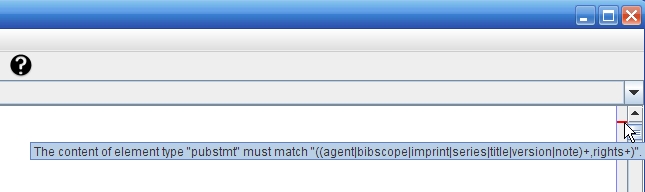
If you click on that red line, it will take you directly to the error, which will be underlined in red, as in the image below. Hovering over the error will provide you with a somewhat cryptic description of the error.
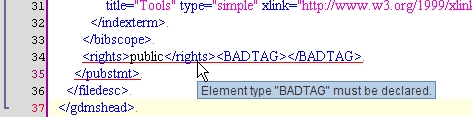
Also, when you begin to add an element to an XML document by typing a "<", JEdit will provide you with a list of options to choose from, which are valid insertions at that point. An example is depicted below:
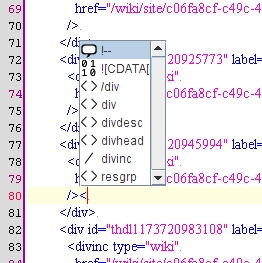
Useful Links
 jEdit Text Editor
jEdit Text Editor Download jEdit
Download jEdit jEdit Documentation
jEdit Documentation Details on jEdit
Details on jEdit- FreeWindowsMac OS XUnixOS/2VMS
Installation instructions for individual operating systems are available on the download page.