THL Toolbox > Tibetan Scripts, Fonts & Related Issues > Instant Messaging in Tibetan Unicode > Instant Messaging in Tibetan Unicode - Cross-Platform - English Version
Instant Messaging in Tibetan Unicode
Instant Messaging (IM) offers a convenient way to converse in real time with friends and colleagues and can, for the most part, accommodate Tibetan Unicode. While nearly all IM protocols and client software can pass Unicode messages back and forth, one complicating factor concerns the text formatting of the Tibetan message, which will need to be specified in the software you use. You also need to find client software that plays nicely with your preferred Tibetan keyboard.
NOTE: One key point to keep in mind is that IM protocols require that you have registered a username and password for each service that you want to use. For example, if you have two independent friends using different IM services (say, one on AIM and another on MSN), then you will need to have registered with both AIM and MSN. Though this may require juggling separate usernames and passwords for each service, the good news is that you can often find a single piece of software allowing you to communicate across several services at the same time. While such multiprotocol instant messaging applications (such as Pidgin, Miranda, and iChat) lack some of the specialized bells and whistles found in the dedicated AIM, Yahoo, QQ, or MSN clients, the flexibility of these applications and the absence of annoying advertisements make them more attractive for basic messaging.
We will look at three different clients, each recommended for its ability to interact with Tibetan Unicode on a particular platform. Miranda, iChat, and Pidgin will be examined, respectively, in the context of Windows, Mac OS X, and Linux. Provided that the two interlocuters have agreed to use the same IM protocol, you can successfully use Tibetan Unicode across Windows, Mac, and Linux platforms, such that a Windows user can send a Tibetan message a Mac user, and vice-versa, without complication.
Windows
 Miranda is a free, open-source client for Windows that supports AIM, MSN, Yahoo, Jabber, and other protocols. A downloadable add-on to Miranda will also permit the entire interface in Chinese. The following discussion assumes you are using Vista. At the time of this tutorial, IM clients for Windows other than Miranda seem poorly suited to Tibetan Unicode.
Miranda is a free, open-source client for Windows that supports AIM, MSN, Yahoo, Jabber, and other protocols. A downloadable add-on to Miranda will also permit the entire interface in Chinese. The following discussion assumes you are using Vista. At the time of this tutorial, IM clients for Windows other than Miranda seem poorly suited to Tibetan Unicode.
Under the menu item for Options, you can find the Network category for entering your various protocol username(s) and password(s) (Figure 1). If you haven’t yet signed up for any of the protocol services, such as AIM or MSN, Miranda provides hyperlinks to sites where you can register your own account.
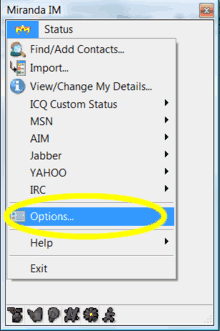
Figure 1: Configuring your options in Miranda
You will need to specify the Tibetan Unicode font and size for incoming and outgoing messages, as well as for the message area where you type your messages. You can find these options under Events -> Messaging Log (Figure 2). By clicking once to select the type of event message (such as Outgoing messages, Incoming messages, and Message area) and clicking “Choose Font…”, you can specify a font such as Tibetan Himalaya at size 18. Note that this will usually only affect how you see the messages (your interlocutor will have to instruct their own software to use a particular Tibetan Unicode font).
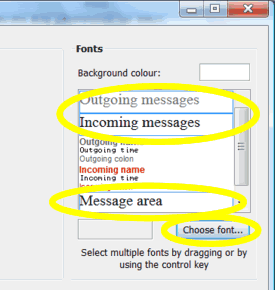
Figure 2: Specifying a Tibetan Unicode font for messages
If you plan to use Miranda for IRC chats, you can similarly set the fonts in the Chat subcategory. For further assistance and questions about Miranda, the website offers ample ways to find answers.
Both the built-in Microsoft Tibetan keyboard in Vista and Keyman version 7 keyboards work well with Miranda. Other third-party keyboards may work, too. The version of Miranda used for this tutorial had some problems breaking Tibetan text at the tsheg character, though this may be solved with an update to Miranda in the near future.
For users interesting in adding the QQ protocol to Miranda, a QQ add-on may provide the functionality you seek.
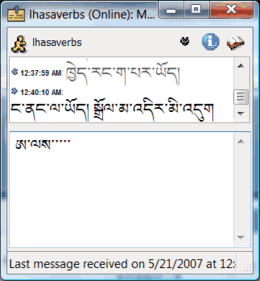
Figure 3: Message conversation in Tibetan
Mac OS X
Mac OS X comes bundled with a message client, iChat, that is more than adequate for communicating in Tibetan Unicode. In fact, at the time of this tutorial, it is the only client able to render Tibetan Unicode correctly. The only Tibetan Unicode fonts iChat can properly use are the commercial, AAT-based fonts from  XenoType Technologies (Mac OS 10.4 does not fully support all of the OpenType font standard, which explains why most of the free opentype Tibetan Unicode font now available don’t look quite right in Mac OS X).
XenoType Technologies (Mac OS 10.4 does not fully support all of the OpenType font standard, which explains why most of the free opentype Tibetan Unicode font now available don’t look quite right in Mac OS X).
For iChat to properly display Tibetan, you need to choose iChat -> Preferences -> Messages, where you will see the option of formatting both incoming and outgoing messages (Figure 4). Here we have selected XenoType Tibetan New at size 22pt. Be sure that the box next to “Reformat incoming messages” is checked. Now all the incoming messages should be formatted with the XenoType Tibetan font.
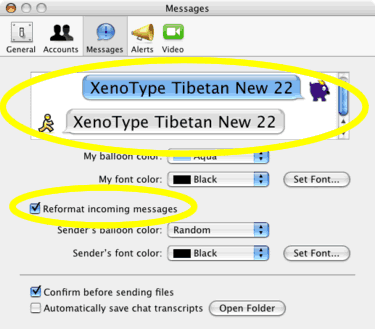
Figure 4: Formatting Fonts in iChat
iChat will work with any of the Tibetan XML-scripted keyboards added to the Keyboard Layouts folder. Several such keyboards methods, including Extended Wylie, are freely available off the Web [1].
[1].
iChat is partial to the AIM protocol, and it might appear that other protocols are not supported. But for those willing to invest a little extra time, iChat can be configured to work with other protocols as well, such as MSN, Yahoo, Gadu-Gadu, ICQ, and IRC. By following a  tutorial on the web, one can first establish a Jabber account and then create a “transport” to another protocol. Since recent versions of iChat support the open Jabber protocol, any secondary protocol that can be conveyed via Jabber can be brought into iChat. (There does not appear to be a QQ transport for Jabber at this time).
tutorial on the web, one can first establish a Jabber account and then create a “transport” to another protocol. Since recent versions of iChat support the open Jabber protocol, any secondary protocol that can be conveyed via Jabber can be brought into iChat. (There does not appear to be a QQ transport for Jabber at this time).
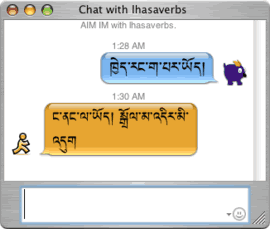
Figure 5: Tibetan Unicode looks nice in iChat
Linux
In Linux, your best bet is to use Pidgin (the IM client formerly known as GAIM). Pidgin supports as wealth of protocols, including AIM, MSN, Yahoo, Jabber, QQ Chat, and more. As with the suggested IM clients for Windows and Mac OS X, you need to go to the Preferences box to specify a Tibetan Unicode font and appropriate larger size.
Under the tab for Conversations, find the icons you need to press for changing the font face and for specifying a larger font size (Figure 6). In the example here, we have chosen the free Jomolhari Tibetan Unicode font (which was first downloaded from the Internet and installed for our particular Linux distribution). We have also pressed the A+ icon a couple times to increase the font size. You should also uncheck the option for “Show formatting on incoming messages.” Unfortunately, in our tests of Pidgin/GAIM beta 6, even when unchecking this option, the default Tibetan font formatting did not correctly apply to incoming messages. This made the incoming messages harder to read—take a look the smaller font size in the Figure 7. Hopefully, this may be fixed in more recent versions of Pidgin.
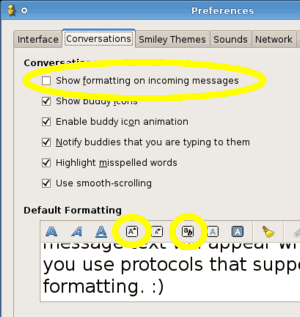
Figure 6: Configuring Pidgin
Any X Windows keyboard module will work correctly with GAIM, as should any keyboard that depends on the SCIM package (SCIM supports the KMFL addon, which is able to import Keyman scripts such as Extended Wylie). If you are working with a modern Linux distribution, then the layout engine should correctly display Tibetan vertical stacks, and break correctly at the tshegs. Here we are using the Xubuntu Feisty distribution.
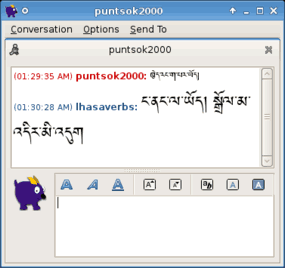
Figure 7: A Tibetan Unicode chat
Further Reading
A good introduction to Instant Messaging can be found at Wikipedia at:  http://en.wikipedia.org/wiki/Instant_messaging
http://en.wikipedia.org/wiki/Instant_messaging
Notes
[1] Check out the author’s site at www.tibetanportal.com