THL Toolbox >Places & Geography > Coordinates Acquisition With Google Earth
Coordinates acquisition with Google Earth
Contributor(s): Quentin Devers
Google Earth is a tool that is getting continuously more powerful. In the past two years there has been a huge improvement of the resolution of the aerial imagery of Tibet. Not all of Tibet has yet detailed imagery, but in many places it is possible to determinate the coordinates of individual houses.
Coordinates are expressed by a set of two figures, called latitude and longitude. The can be written in various format, among which the two most widely used are the format of degrees minutes second (like 23°34”54’N / 105°42”08’E), and the most convenient format of decimal degrees (like 23.57435°N / 105.75438E).
With Google Earth and a spreadsheet, any one can easily prepare data in order to create GIS datasets for THL with which we can create entries in the Place Dictionary and also create maps.
Here is a quick and very simple overview of how to do that.
1) Create a spreadsheet. It must have at least four columns: “name”, “latitude”, “longitude”, and “blurry”. You can add complementary columns if you want like “description”, etc…
2) In Google Earth, go to the preferences, and choose the option “Decimal Degrees” as in the picture below, and then click “Ok”:
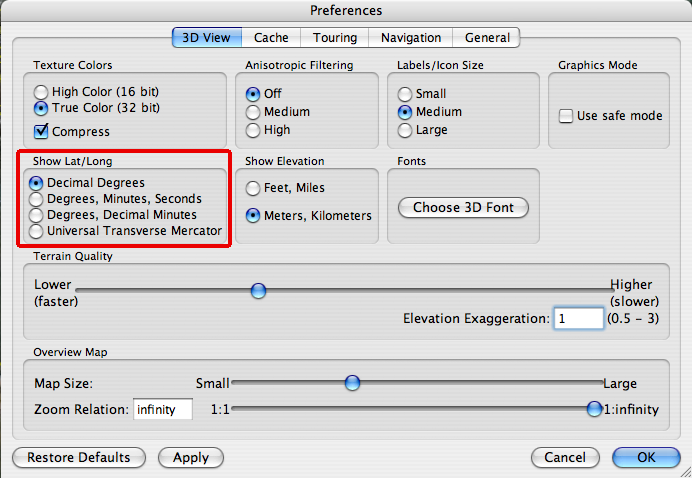
3) If you’re looking for villages, turn on all the “Borders and Labels” layers in the “Layers” frame in the lower left corner of the Google Earth:
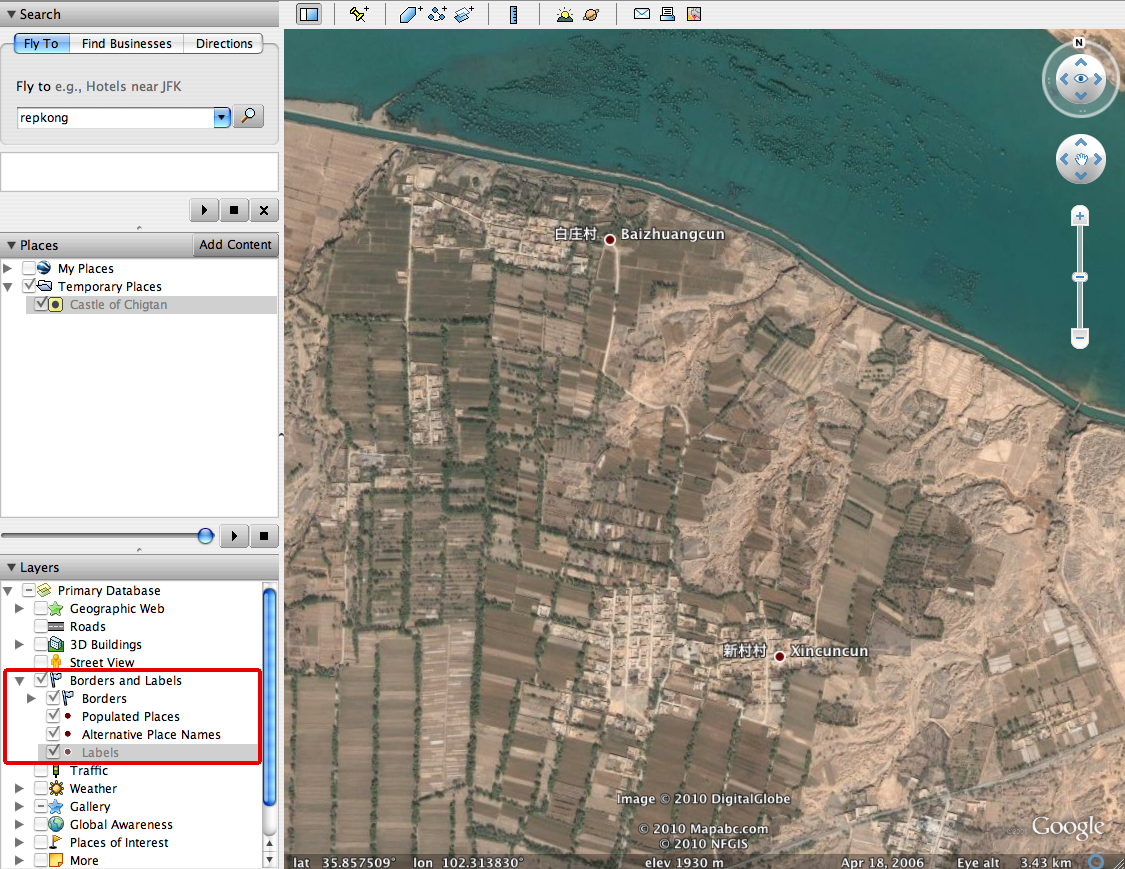
With this more names are going to display on the map, which is sometime very helpful to identify the village you’re looking for. The points are not so accurate, sometime they are a few kilometers off the village. But it gives you a general idea. Also, these points display according to your level of zoom: the more you zoom, the more points will display (it means that small villages don’t show up when you’re looking from far, but if you zoom in at some point they will display).
4) When you find the place you’re looking for, click on the “Add point” icon (the yellow pushpin) on the top tool bar:

A blinking yellow pushpin appears, with a pop-up window. Keep the pop-up window open, and drag the pushpin to the location for which you want the coordinates. For villages, drag the push pin to the center of the village. Or even, if you can identify it, to the main temple of the village. Once it’s at the right place, in the pop-up window you have two fields that interest us: “Latitude” and “Longitude”: copy each one of them to its corresponding column in the spreadsheet, without the final symbol °.
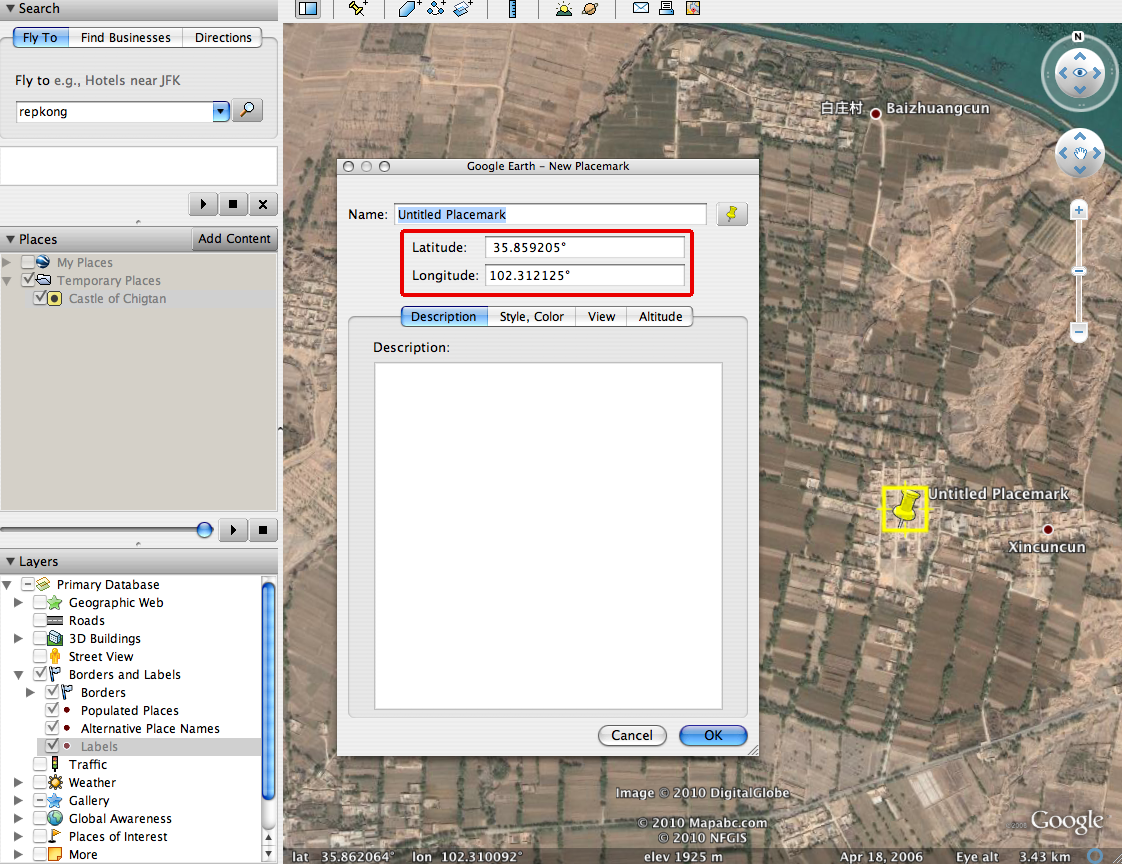
Be careful at pasting the coordinates to their correct column, not to mix the two values. If in Google Earth the place you’re looking at doesn’t have good imagery (i.e. you can’t see houses), then write “yes” in the column “Blurry”.
Once its done, hit the button “Cancel”.
5) Repeat step 4 for each place for which you need coordinates.
Congratulations, you can now do basic GIS!
